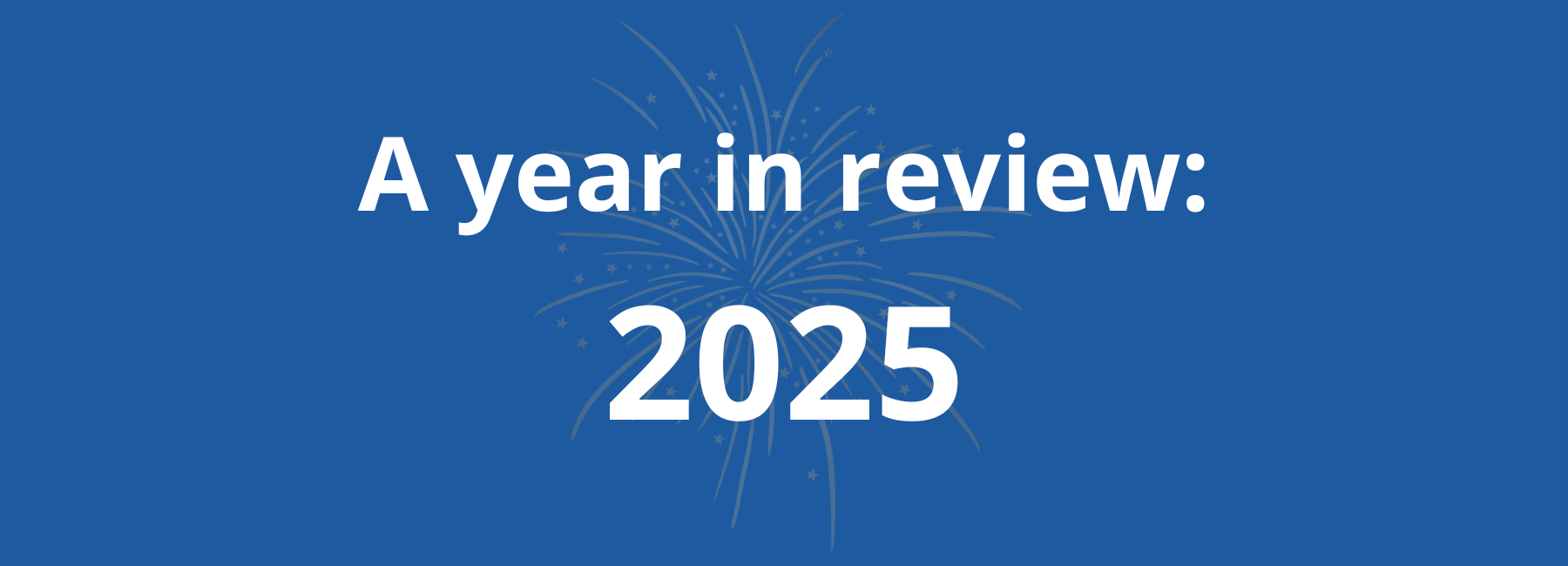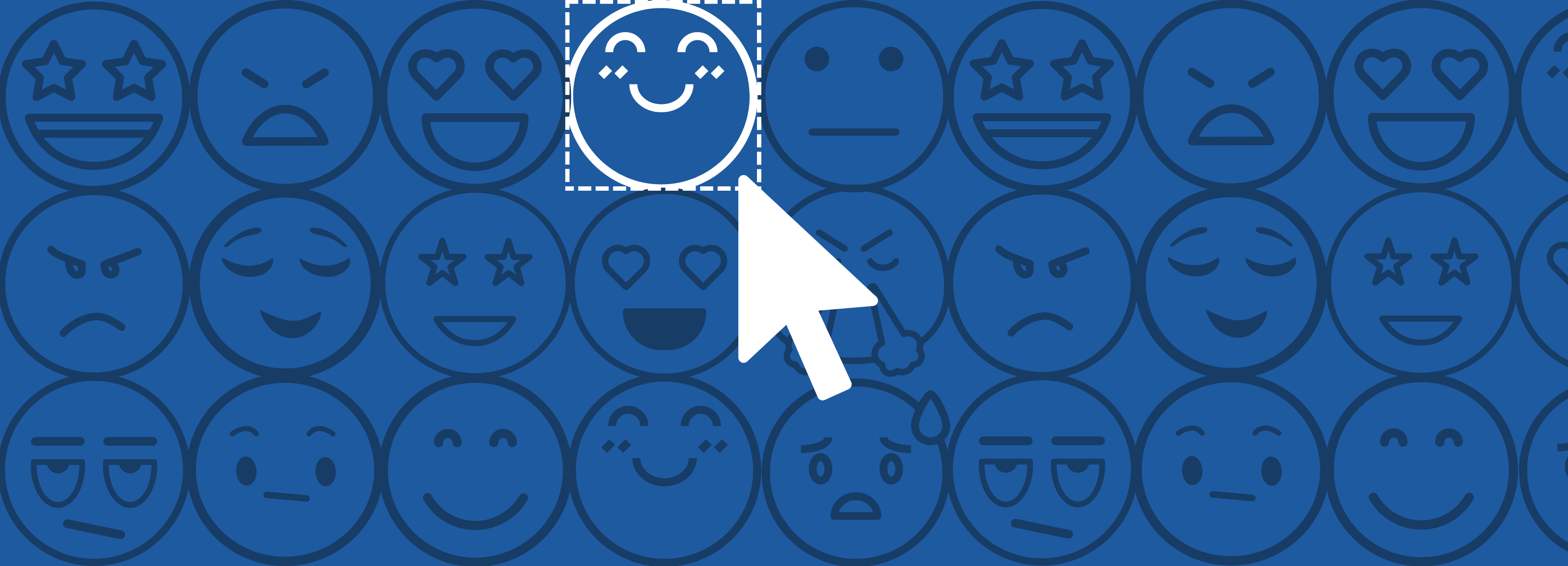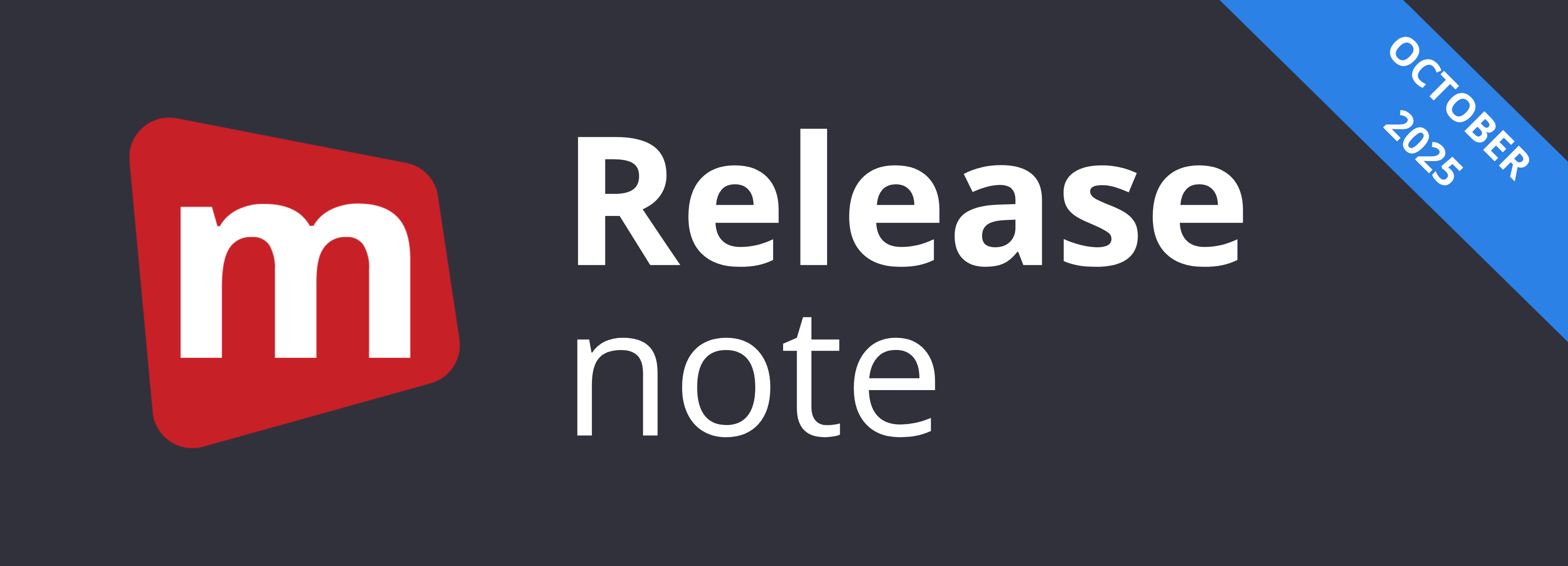Mopinion has joined forces with online automation tool Zapier to deliver quick and easy integrations between your Mopinion feedback data and HubSpot CRM (among other app integrations). Thanks to Mopinion webhooks, integrating your feedback with HubSpot is a breeze. Ready to start relaying your feedback data to HubSpot CRM in real-time? We’re here to help you get set up.
Mopinion has created a step by step ‘How to” for integrating your user feedback with HubSpot CRM using Zapier.
Why integrate your feedback with HubSpot CRM?
Combining your customer feedback with HubSpot CRM is a great way to add depth to your customer data. The subjective information you collect from your feedback such as customer satisfaction, NPS, customer preferences and even key demographic information will provide you with a 360-degree customer view and thus, the opportunity to better serve your customers. For example, you can apply behavioural triggers (such as exit intent in a funnel) and capture fresh leads that are posted directly to your HubSpot leads section.
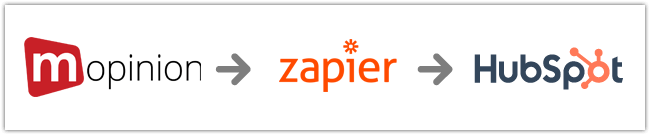
What are Mopinion webhooks?
The Mopinion webhook system enables users to relay data to other applications as the data comes in, rather than polling for the latest updates. In other words, users can easily integrate Mopinion feedback data with other apps. All they have to do is send the data to application endpoints (or the URL where feedback data will be sent to).
For more information regarding Mopinion webhooks, check out this article.
Integrating Mopinion with HubSpot CRM
To integrate the Mopinion software with HubSpot CRM, you’ll need to set up your Zapier account first. Note: the steps below can also be used for integrating Mopinion with your CRM account as well as standard HubSpot account.
1. Log into Zapier and create a Zap
- Create an account at Zapier.com (if you don’t already have one)
- Click the “Make a Zap” button

2. Push Mopinion feedback data to Zapier with Mopinion webhooks
After clicking on “Make a Zap”, you will be redirected to the trigger screen, where you can add your first trigger. The trigger is used to connect the Mopinion webhook to Zapier and push your feedback data to the Zapier system.
- Select Built-in Apps > Webhooks.
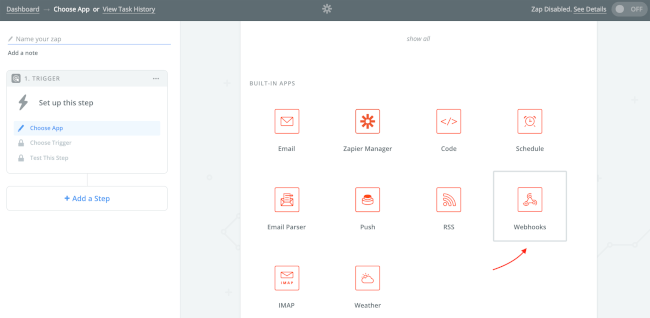
- Select the Catch Hook option:

- Hit Save + Continue
- On the next screen, leave the field empty and click Continue:
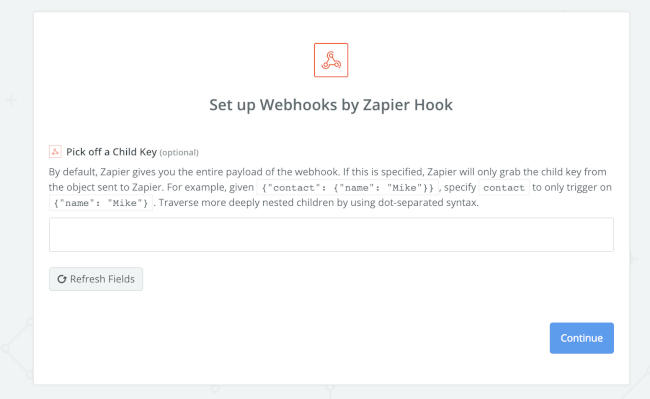
- Copy the Zapier URL (endpoint):

- You will need this URL for the next step, which is inputting it in the Mopinion Webhook system
- Now login to your Mopinion account
- Go to Settings and then Webhooks
- Select a Source, e.g. one of your feedback forms
- Give the Webhook a name, e.g. “Mopinion to Zapier”
- For the Webhook Type, choose “General” (this is a post of a json payload to the Zapier endpoint)
- Add the Zapier URL (endpoint) that you copied earlier.
Your setup should look as follows:
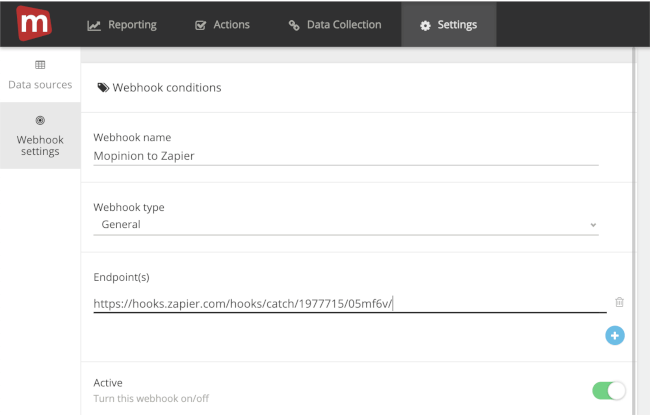
How to add conditions to Mopinion webhooks
It is possible to add some conditions, which will determine when the webhook is pushed to Zapier. Let’s take a look at some examples below.
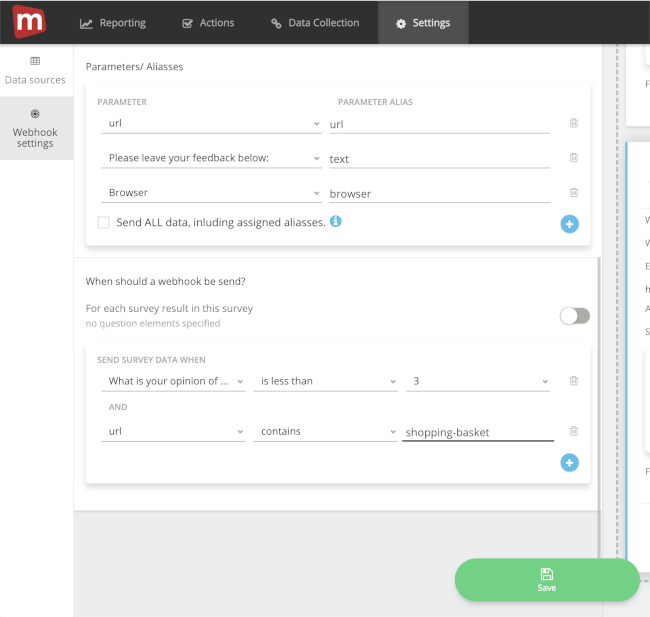
The image above is an example of some conditions you can choose from, including:
- Sending only specified fields to Zapier, such as URL, text / open comments, and browser details.
- A condition to ONLY send feedback when the feedback score (e.g. Net Promoter Score or Customer Satisfaction) is below 3 and when the URL where the feedback is submitted contains ‘shopping-basket’.
But these are just a few, there are endless combinations of conditions you can set up with your webhook. To learn more about setting up webhooks, click here.
Note: it is not mandatory to select conditions. You can also send ALL data to HubSpot without any predefined conditions attached. Besides, for testing purposes, that’s usually the easiest way to monitor if the data is flowing in Zapier.
Last step? Don’t forget to Save the Webhook and see to it that it’s set to ‘Active’ (see Active toggle).
How to test your feedback data in Zapier
Your webhooks are a go! Now you are ready to do some testing:
- Start by opening up the feedback form you’ve used to set up the webhook.
- Submit your feedback (if you used conditions in the webhook like in the example, make sure those conditions are met).
- Now log back in to your Zapier account.
Note: there is a slight delay in our webhook system, so it could take a couple of minutes before your test results have reached Zapier.
Lastly, click the test link and see if feedback is coming in:

3. Send feedback data from Zapier to HubSpot CRM
It’s finally time to connect Mopinion to Hubspot CRM (via Zapier). To do this you’ll need to add an action to the trigger. Actions allow you to send the Mopinion feedback data to HubSpot CRM.
Once the Zapier trigger is setup properly and the Mopinion Webhook has been activated, your feedback data should reach the Zapier application. From there, you can start pushing the feedback data to HubSpot.
To do this, follow the steps below:
- Click the “+Add Step” button to add the action
- Choose the option: Action/Search
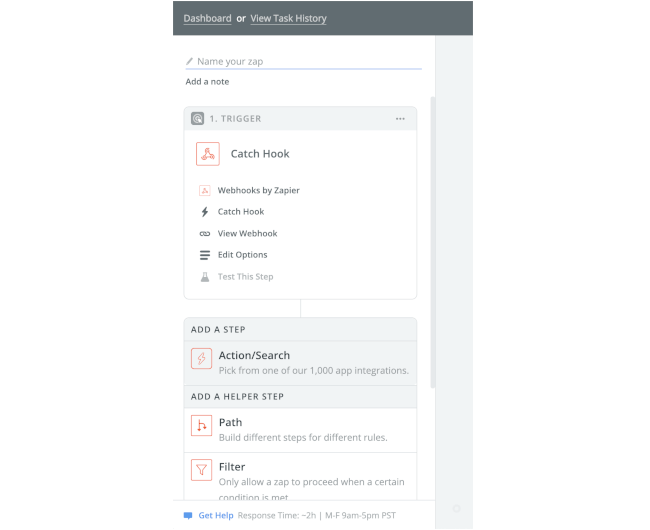
- You’ll see a couple of Built-in apps from Zapier such as email, RSS, SMS, and translations. However, you’ll also find pre-built integrations from other software providers, such as Google docs, Salesforce, Mailchimp, etc.
- Type in HubSpot and select the app from the pulldown and select HubSpot CRM.
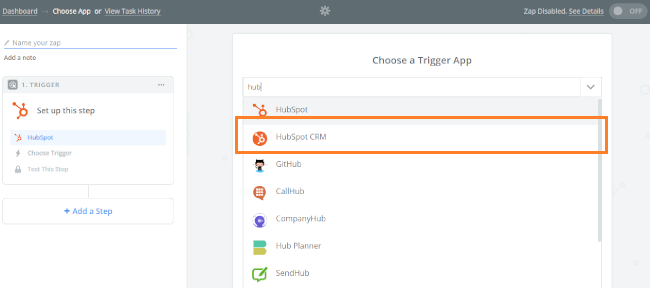
- Select your trigger(s). For example, ‘New Contact in List’ or ‘New Form Submission’. For this example, we will select ‘New Contact in List’.
- Once you’ve selected ‘New Contact in List’, click on Continue’.
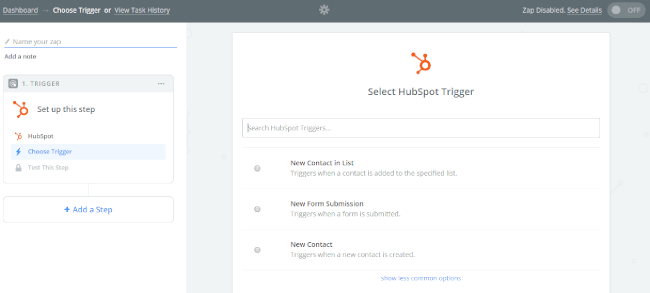
Then you will be prompted to connect your HubSpot account. When you’ve completed this step, your screen will look like this:
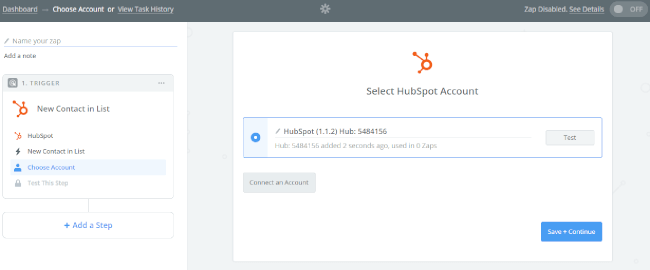
- Hit ‘Save + Continue’
- Now all that’s left is to test this step. You can test using a sample from your HubSpot account.
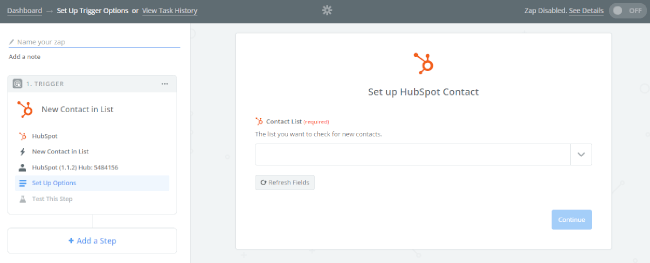
All finished? Congratulations! You have successfully integrated Mopinion with HubSpot.
Take extra steps to filter the data…
Learn more about adding additional filters and tweaking your new integration here (#4).
Get connected!
No more bouncing from dashboard to dashboard. You have your feedback data at your fingertips, when and where you want it. And now, equipped with the tools and knowledge you need to integrate your feedback data with HubSpot, you can finally start focusing on what really matters: your customers.
Ready to see Mopinion in action?
Want to learn more about Mopinion’s all-in-1 user feedback platform? Don’t be shy and take our software for a spin! Do you prefer it a bit more personal? Just book a demo. One of our feedback pro’s will guide you through the software and answer any questions you may have.