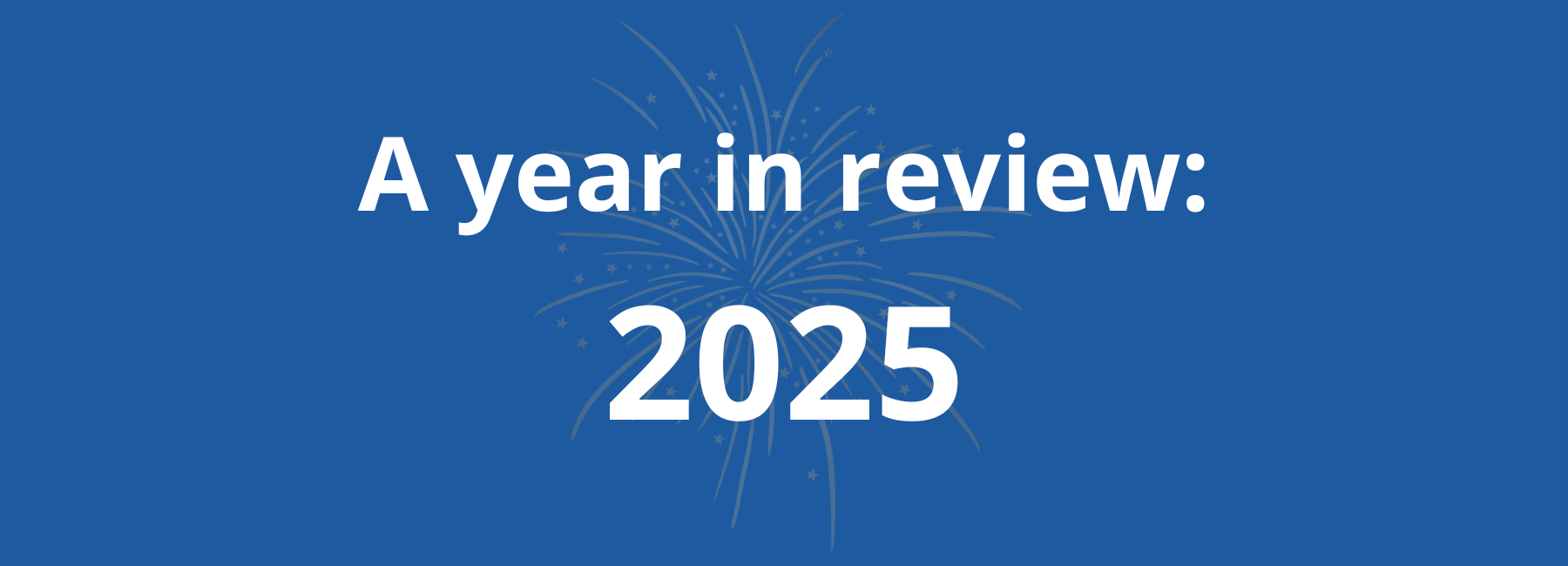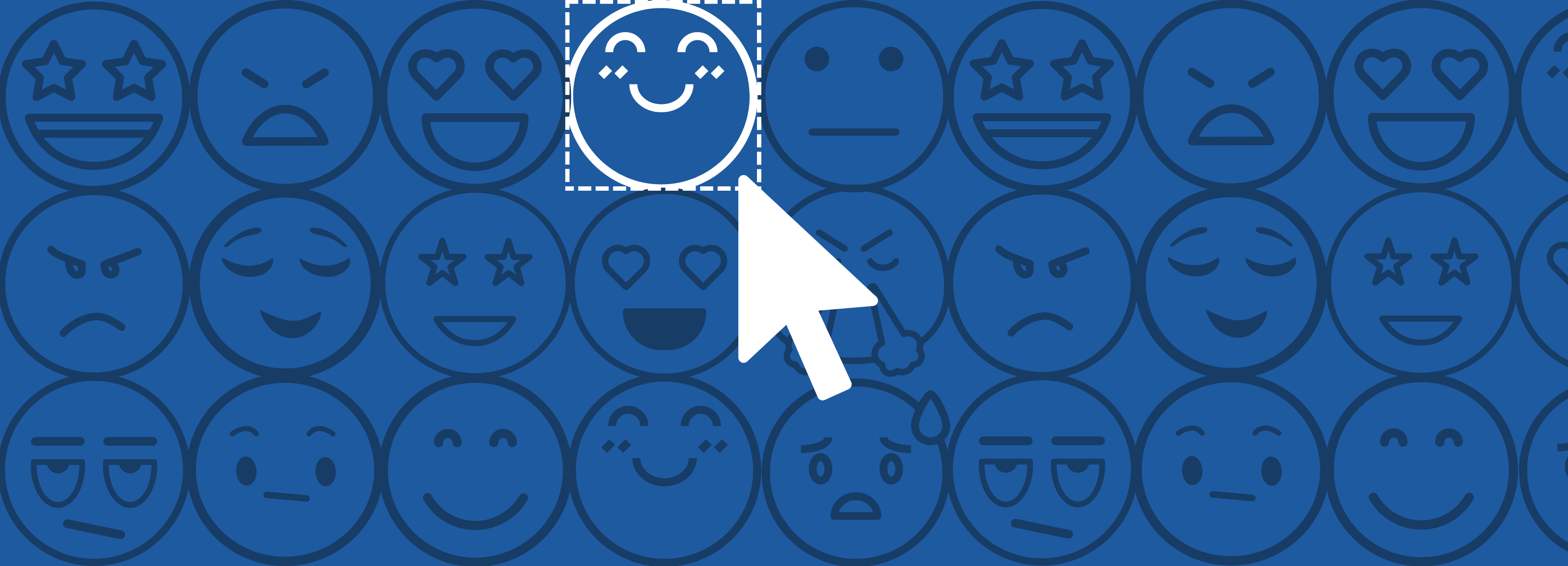Are you looking for a way to collect user feedback on your Android apps? No problem – with the Mopinion Android SDK you’ll be up and running in no time. In this article, you’ll find all the tools you need to get started. Let’s dive in!
If you already have an Android app, you probably want to get straight to a step-by-step guide on how to start collecting feedback. Feel free to use our menu below to go to the part you need – that’s why it’s there after all!
In this article you’ll find:
- Why is it important to collect feedback in-app?
- What kind of apps are there?
- How do I collect feedback on my Android apps?
If you, however, are still doing research on the different ways to collect mobile feedback and the pros and cons of using an Android SDK to do it, let’s start from the beginning.
Why is it important to collect feedback in-app?
Collecting feedback from your mobile apps is essential for a few reasons:
- It allows you to better understand the performance and experience of your app
- The insights you gain from feedback help you deliver a better user experience and prioritise the product journey
- Asking for feedback creates a report between the user and organisation, which in turn leads to higher trust and customer loyalty
- Optimising your product/service and user journey based on feedback has a positive impact on conversion rates
To sum it up: collecting in-app user feedback allows you to make data-driven decisions, which positively impact conversion, customer satisfaction, loyalty and retention.
What kind of apps are there?
So we’ve concluded that collecting feedback in your Android app (or any app, for that matter) is beneficial. But how do you go about it? The short answer is:It depends on what kind of app you have. In this article we’ve chosen to focus on native apps and webview apps:
- Native apps: These are developed for a specific operating system (like Android, for example).
- Webview apps: Displays web content, without using a browser. Essentially it loads your website version into a “shell” of an app.
Our blog ‘Create the ultimate mobile experience with mobile feedback’ goes into this in more detail.

An example of a Mopinion in-app feedback form from Dutch DHL.
A webview app might be preferable if you are in need of cross-platform development, as they are suitable for both iOS and Android. However, native apps deliver higher performance, which typically leads to better overall UI and UX.
Which type of app you choose to develop depends entirely on your needs.
Collecting feedback with Kotlin
Kotlin powers our Android SDK, bringing a modern, efficient language that enhances app performance and development speed. Known for its concise syntax and interoperability with Java, Kotlin allows us to build a stable and responsive SDK. This ensures smoother integrations and a robust in-app feedback experience for Android apps.
How do I collect feedback on my Android apps?
First and foremost, you need feedback software that allows you to build and deploy forms, as well as collect and analyse data. Like Mopinion. (Hi!👋That’s us.)
For the sake of this article, we’ll walk you through how you would go about collecting feedback with our SDKs.
Pssst – Did you know that you can try Mopinion for free with our 14-day trial?
Before you start designing forms, you need to install the SDK for the type of app you are using. Here is a step-by-step instruction guide on how to install the Mopinion Native Android SDK.
If you have a webview app, we also offer a web SDK. You can find the step-by-step guide on how to install it here.
When the SDK has been installed, you’re ready to get started with creating your very first form and deployment. Let’s dive in.
Step 1: Create an app feedback form in the Mopinion platform
Log into your account, go to ‘Data Collection’ in the menu on the left, and click ‘Feedback Forms’.

Click ‘New Form’.

You’ll now be asked if you want to create a standard or conversational form. Conversational forms typically look like a chatbot but are preprogrammed with questions and answers, while standard forms are more conventional-looking.
You’ll now be able to choose which channel you would like to create a form for. Choose ‘In-app’.

Now you’re ready to start building your form! Build and design to your heart’s content. Once your form is complete you can move on to the deployment.
Step 2: Create an in-app deployment
In order to connect your forms to your app, you first need to create a deployment. This is also where you choose when, where and how your forms will be displayed in your app.
Click ‘Deployments’ under ‘Data Collection’ in the left-hand menu.

Then click ‘New Deployment’ and ‘Mobile Apps’. Give your deployment a name and click ‘Create Deployment’.

Step 3: Add your feedback form(s) to your deployment
Drag and drop your chosen feedback forms into the deployment. Then set any conditions or triggers you might want to include.

Click ‘Publish’. Almost there! Just one more step to go.

Step 4: Add the Deployment ID in your app
The last step is adding the Deployment ID to your code. Click the dropdown menu next to the ‘Publish’ button and click ‘Get Deployment code’.

Copy the Deployment ID and paste it into your app code. You can find detailed instructions on how to do this in these articles:
All done – easy as pie!
Do you work with more types of apps? No problem, Mopinion has various mobile SDKs available, both for Android, iOS and cross-platform. Check out our library of SDKs here.
Try our Android SDK today
Itching to start collecting feedback? Try our feedback software for in-app today with our free 14-day trial or book a demo to speak with one of our feedback specialists.
Ready to see Mopinion in action?
Want to learn more about Mopinion’s all-in-1 user feedback platform? Don’t be shy and take our software for a spin! Do you prefer it a bit more personal? Just book a demo. One of our feedback pro’s will guide you through the software and answer any questions you may have.