Email surveys are perhaps the most underrated method of gathering meaningful insights from your visitors and customers. When in reality, they are the biggest drivers of high response rates. With a directness that fosters sincere and honest feedback and a level of reach far greater than any website or app, the email survey wins when it comes to collecting insights.
Luckily for you, implementing such a survey is very simple – provided you have the right solution in place. Let us talk you through it.
This post will take you through the following:
- Why embed surveys in your emails
- Questions to ask in your embedded email survey
- Tips for making your email surveys a success
- How to embed a survey in your email
Why embed surveys in your emails?
Embedding surveys in emails offers several advantages. The biggest advantage being the increased response rates. According to Gitnux MarketData Report 2024, the response rate for an email survey is roughly 24.8%. That means 1 in 4 people will fill out a feedback survey through email. That’s huge!
By embedding surveys in your emails, you make it quick and easy for the recipient to participate. They don’t have to leave their inbox and whether you realise it or not, the widget (or snippet) serves as an interactive element within your email content.
These benefits in combination with the fact that setup is very easy make email feedback a no-brainer!
So where do you start?
By mapping out what you want to ask and why.
Questions to ask in your embedded email survey
The questions you incorporate in your email surveys are entirely dependent on the goal of the email. Are you sending out a service email? Then you might want to gauge satisfaction with your service, whereas an after sales email has the intention of gauging loyalty and satisfaction with the ordering process.
To clarify, here are a few examples of questions to ask in your embedded email surveys:
1. Net Promoter Score
Ideally for post-sales interactions, you’ll want to gauge how satisfied your customers are with their purchase experience. A great way to measure that is by using Net Promoter Score (NPS).
- How likely are you to recommend our website to friends and family?
For context, an open comment follow up question is a great way of learning more about their answer.
2. Customer Satisfaction
Similar to Net Promoter Score, many brands also use email surveys to gauge customer satisfaction levels with scoring methods such as Stars or Smileys. This can be satisfaction with a service, the purchasing process or to rate the quality of a specific email even.
- How would you rate this email?
- How satisfied are you with the delivery of your product?
- How satisfied are you with the service you just received?
3. Thumbs Up / Thumbs Down
A lot of times brands will leverage the thumbs up / thumbs down score in content heavy emails such as newsletters. This is a great way to gauge the content of an email itself and open up a dialogue with your audience.
- How would you rate this newsletter?
- Did you find this information useful?

4. Customer Effort Score
Additionally, your organisation can collect Customer Effort Score (CES) to measure the amount of effort your visitors have put into a certain process. Be that placing an order or making use of online customer service solutions.
- How much effort did it take you to find what you were looking for?
- How much effort did it take you to resolve the issue you were experiencing?
5. Goal Completion Rate
Lastly, your organisation can use Goal Completion Rate as an embedded question in email surveys. This metric is great for gauging whether your visitors reached their goals and to what degree. For example, following a customer service moment, you can ask them if the support they received was substantial and helped them achieve their initial goal on your website.
- Did you achieve your goal?
- Did our customer service team help you resolve your issue? Yes / No / Partially
- Have you been able to successfully accomplish [specific task/goal] using our software?

*Don’t forget to follow up these questions with additional questions that may give you more context! We advise all of our clients to make use of an open comments section to obtain qualitative insights.
These are just examples of how you can phrase your questions in your embedded email surveys. Need more inspiration? Check out these email feedback templates.
Tips for making your email surveys a success
Before you embark on your email survey journey, be sure to keep these key pointers in mind:
1. Make sure your surveys are aligned with organisational goals
As with any type of survey, it’s important to set out what your goals are FIRST. Whether that’s measuring customer satisfaction, gauging content performance or monitoring loyalty levels, every email survey should serve your goal. So before you even get started, lay out what you want to achieve with your email surveys. This will help you create more powerful and highly responsive surveys that give you the insights you’re looking for.
2. Pay close attention to survey structure
The number one goal with email surveys is to limit the amount of effort it takes for your audience to fill in the survey. It should be a quick and easy experience. That means your survey should include questions that are snappy and to the point. And those questions, aslike we’ve mentioned above, should help you meet your goal with the feedback.
*It’s always a good idea to use open comments in your email surveys as this is a great way to gather additional (more qualitative) insights.
3. Marry your feedback data with existing email data
Feedback isn’t much without context. Make sure you make the most out of your feedback data by fusing it with other meaningful insights. For example, combine feedback with data such as name, user ID, campaign IDs, email address, marketing personas and much more. Solutions like Mopinion do this wonderfully by allowing you to pass metadata from emails straight to your surveys using URL parameters.
Alright, let’s get to it..
How to embed a survey in your email
(Ideally you would have a feedback solution in place that offers such an email feedback solution. For illustrative purposes, we will walk you through how to embed a survey in your email with Mopinion.)
1. Create your email survey
First things first. You’ll need to build your email survey. You can do this in Mopinion by going to the sidebar on the left hand side of the app. Under ‘Data Collection’, you’ll see the option: ‘Feedback Forms’.

Upon clicking this button, you’ll be prompted to select an existing survey or create a new one. If you wish to create a new survey, then you need to choose either a Standard Form or a Conversational Form. In this case, it’s ideal to select the Standard Form.
Then you’ll be shown three options. Select ‘Email’ and either create a form from scratch or use a pre-existing template.
Elements that can be used in an email are NPS, Thumbs, CES, GCR and Categories. You can find these elements in the form builder in the ‘Build’ step of the form creation process, under the ‘Add’ section.
2. Customise the survey
Now you have the bones of your survey. It’s time to add scoring elements and follow up questions, as well as customise the survey with your own branding and design. Within Mopinion, this is very straightforward. You just click elements that you want to customise (under the Design tab) and make it your own.


Plan on making many more surveys? Try Mopinion’s new Themes section, where users can create their own custom themes for feedback surveys and reuse these for future forms. It’s really simple!
Note: the image you see above is the entire survey as it appears on the landing page (which opens upon answering a question in the embedded email survey). The survey can be as long as you want it to be, but don’t forget – dosing is key. If you want higher response rates, short and sweet surveys are the way to go.
3. Toggle option to use as feedback widget in email
Once you have your survey to your liking, the next step is to make sure you have the email widget toggle on.


Once you’ve toggled this on, you can click on Design Widget and create a branded widget using the customisation options to the right (see image below).

This is how your widget will appear in the email itself.
4. Copy and paste the HTML into your email template
Well done! Now you have a beautifully designed widget (and survey) ready for your email. We’re nearly there.
The final step is to add the HTML into your email template and deploy it! You can do that by clicking the ‘GET HTML’ button. Once you do that you’ll see the HTML snippet that needs to be added to your deployment. Copy this snippet.

Place the HTML snippet in the
To see the page, you need to go to the ‘Deploy’ step in the form builder. Under ‘Share form’, there is a link to view the public landings page.
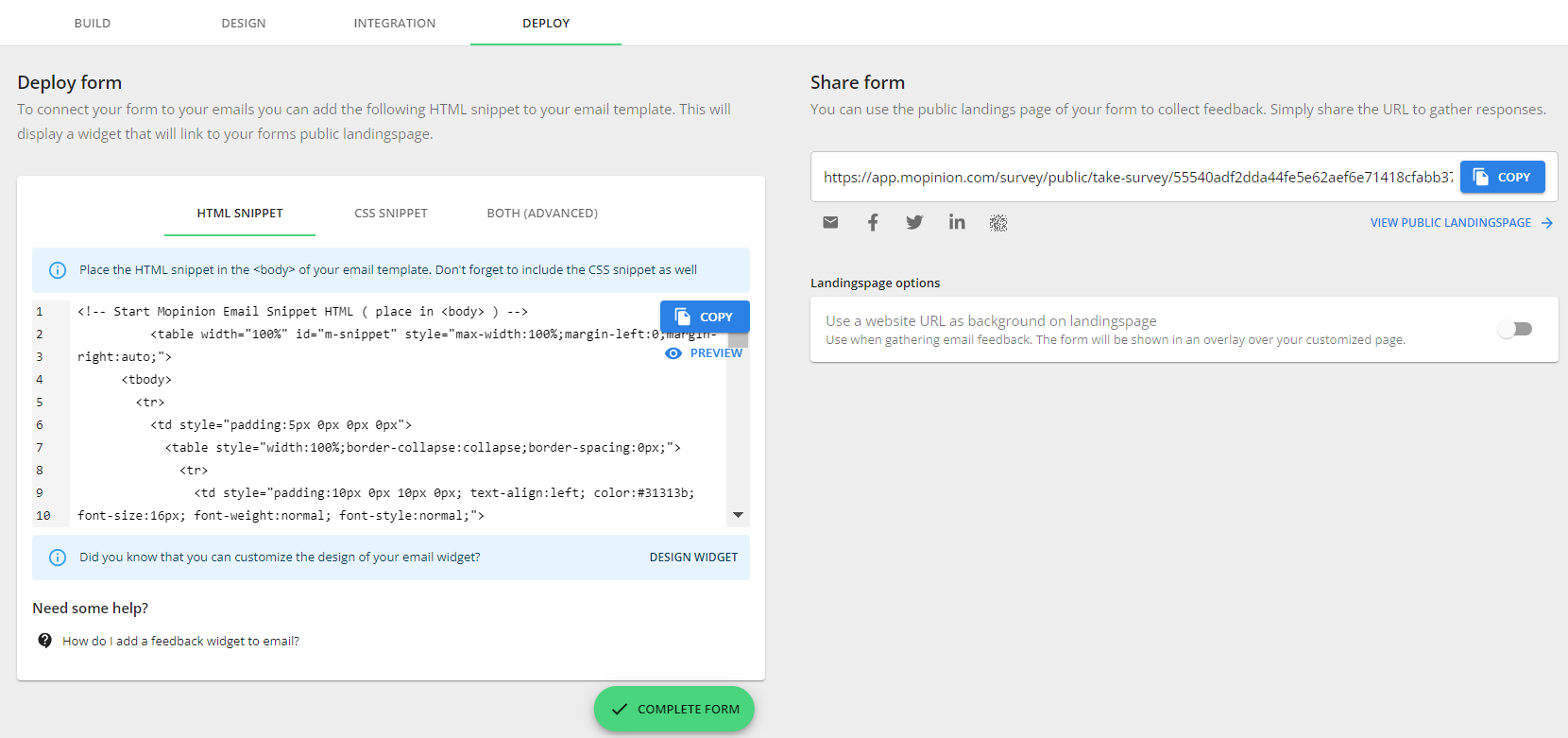
*For additional instructions on how to embed a survey in email, click here.
Start building your embedded email surveys
Creating email surveys doesn’t have to be complicated. Especially if you work with a feedback solution like Mopinion. Mopinion makes the survey creation process swift and easy. With an intuitive and user-friendly interface that enables you to put together beautifully branded surveys in a matter of minutes. More importantly, Mopinion offers fully customisable dashboards and charts for advanced analyses – allowing you and your team to actively do something with the feedback you collect.
Ready to see Mopinion in action?
Want to learn more about Mopinion’s all-in-1 user feedback platform? Don’t be shy and take our software for a spin! Do you prefer it a bit more personal? Just book a demo. One of our feedback pro’s will guide you through the software and answer any questions you may have.







