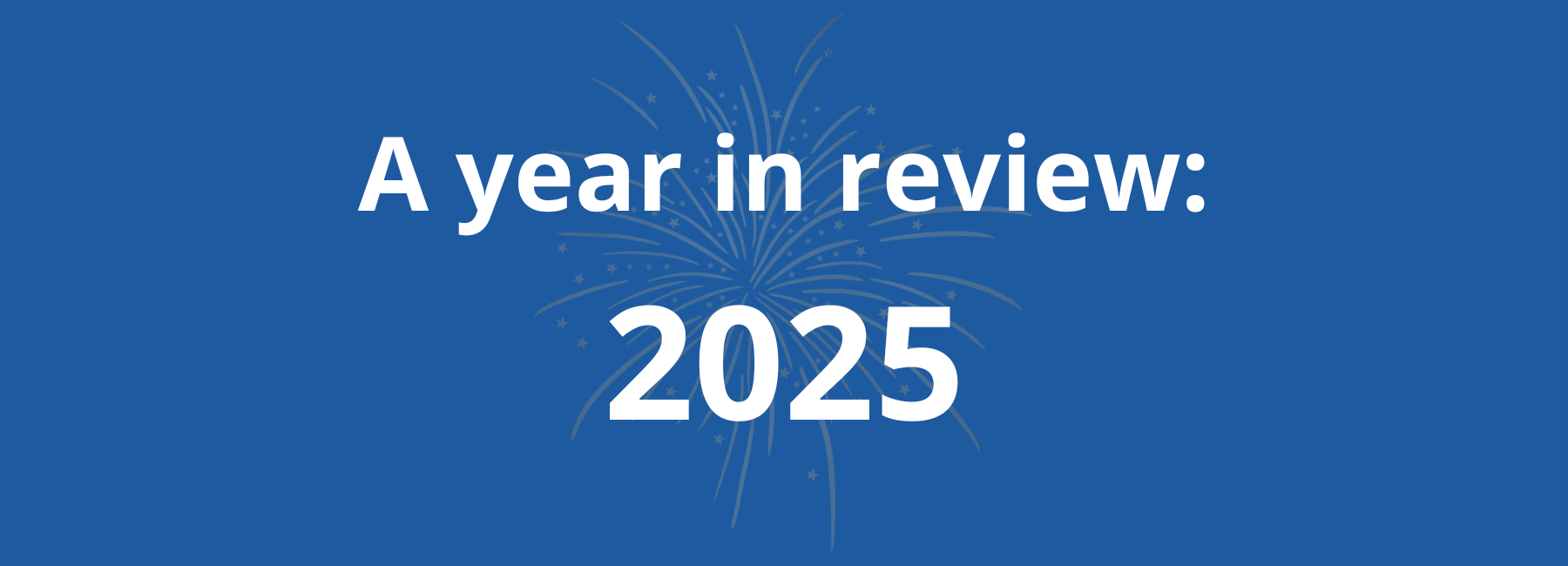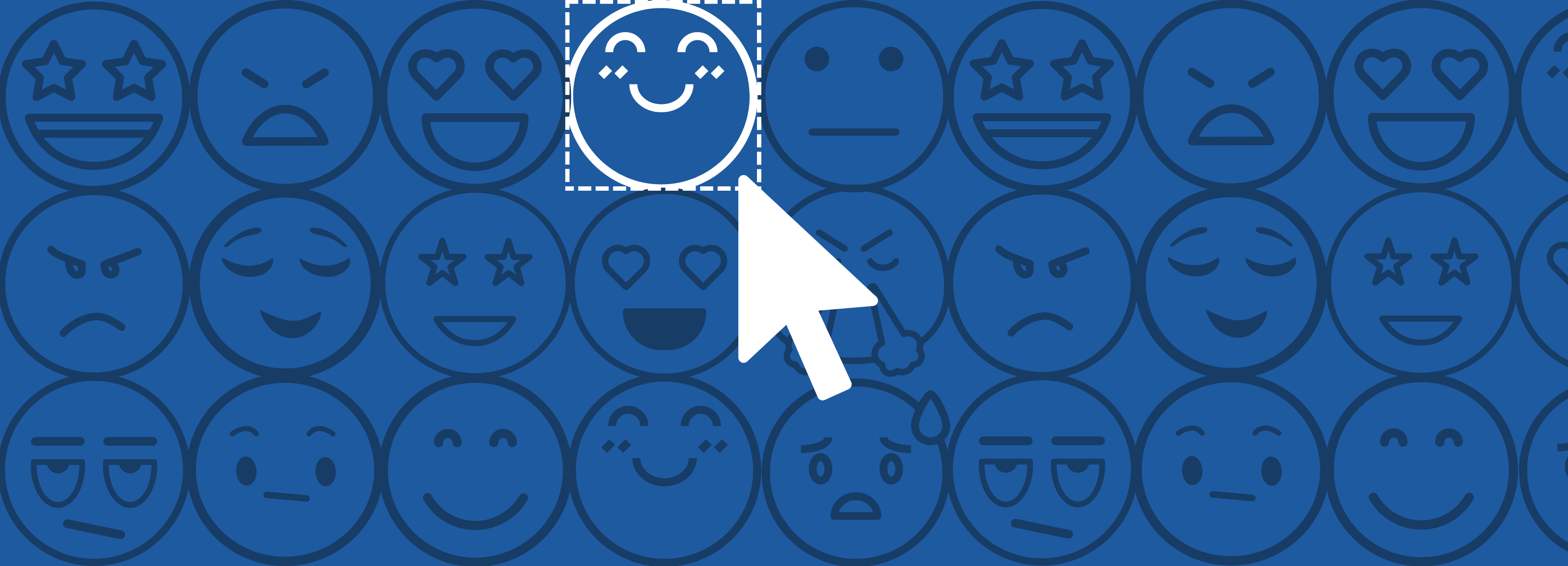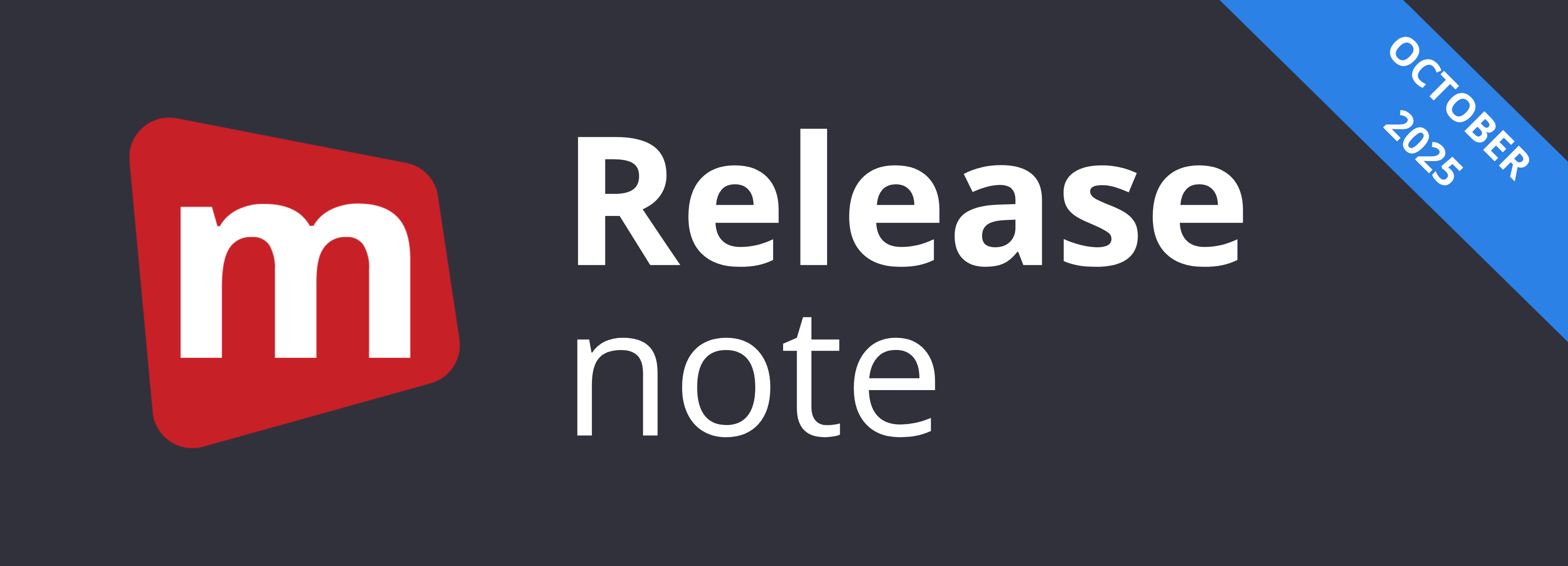Mopinion is dedicated to providing its customers with the best possible feedback analytics software on the market. In order to maintain this status, our team strives to make constant and valuable improvements to our platform. We do this using the feedback provided directly by our customers. That being said, we’re happy to announce the release of the six exciting new updates!
Learn more about the latest updates below.
1. Save your own feedback form templates
We’ve got plenty of readily made feedback form templates available for our users. But for those of you who wish to use your very own template over and over again – we’ve got a solution for you! Mopinion users can now save their own feedback form templates within the software. This enables you to duplicate and reuse feedback forms you’ve created.
How it works:
Once you’ve created your template, you’ll head to ‘Settings’ under the ‘Build’ tab in the form builder. Here you will see the option to ‘Save Feedback Form As Template’. In order to save, you’ll first need to name your template, add a subtitle / description (if needed) as well as choose a template icon which will help you easily identify your template in the template overview later on.

Screenshot: Save your template here
Ready to use your template? Just go to the template overview, create a new form, and instead of selecting ‘Start from Scratch’, select ‘Use a template’. Your newly created form will appear in this overview. Select your template and you’re good to go!

Screenshot: Template overview
Note: on the feedback form overview page, you can identify feedback forms that have a template attached by the icon in the corner (see below). If you throw away the ‘parent form’, you will not throw away the template. It will remain in the template library.

Screenshot: Template attached to feedback form
The Benefit
Not only can your customised templates be used as much as you’d like, but they can also be used wherever you like. This means your feedback from template is visible and available across multiple reports.
P.S. need some advice on how to build your own templates? Be sure to check out this post.
2. Form logic in native in-app feedback forms
The native in-app feedback form SDKs now come with the same form logic capabilities that the web forms have. This form logic allows you to show and hide questions in your native feedback forms based on the answers your visitors provide.
For example, did your visitor provide a low score? Ask them why and ask them for their contact details because you might want to follow up. Did your visitor provide a high score? Ask them what they liked.
The Benefit
Form logic allows you to ask the right questions at the right time. You can assign form logic to nearly all question types available in our SDK.

Screenshot: Here are two possible follow up questions that will be shown depending on the score provided.

Screenshot: Select which scores will trigger certain follow-up questions using form logic.
Form logic is available for all our SDK options (Android, iOS and React Native) so be sure to update your packages and start asking targeted questions!
3. Introducing our new lightweight Mobile SDK Packages
Another exciting development: we have now released two new lightweight mobile SDK packages for iOS and Android. Capturing user feedback in mobile apps is getting increasingly popular amongst our clients and in the market. Our latest lightweight mobile SKDs allow you to benefit from mobile in-app triggers without the usage of larger interface libraries. Therefore these new packages have little impact on the app-size in the app stores and there are no dependencies on external code libraries. It also limits the risks of conflicts with things like library versioning.

We call the SKDs lightweight “hybrids” because they offer the best of both worlds. They allow users to apply native triggers even though the form itself is loaded into the mobile app as a web-based feedback form while keeping the “native interface touch”. Additionally, this solution lets you make use of native components such as visual feedback (e.g. screenshots).
So, if you are looking for a mobile SDK for collecting in-app feedback that has a small impact on the size of your mobile app while keeping all of your feedback survey capabilities these new packages are the way to go!
Ready to start using these new packages?
Mobile developers can find the repositories and installation instructions here on Github for iOS and Android.
4. New RegEx switch in deployment section
There is now a Regular Expressions (RegEx) switch in the deployment section of the Mopinion platform. The deployment section is where users can set up triggers to show feedback forms. The RegEx switch is located in the URL field, which is a popular field among users that is used to define which URLs (or parts of a URL) will trigger a feedback form or display a feedback button on a given page.
The new RegEx switch is intended for users who have more advanced needs in terms of targeting URLs.

Source: Medium
What is RegEx?
RegEx, which is widely used in computer programming, is essentially a string of text that lets you create patterns to (concisely) match, locate and manage text. Here at Mopinion, it is used specifically to deploy feedback forms (or surveys) on a certain set of pages based on URLs you’ve targeted as well as exclude certain areas of your site from being targeted.
How it works:
When the switch is on, the deployment will be configured for all URLs that match the exact RegEx text string. This means your feedback form will deploy only on the URLs you’ve defined in RegEx.
For example, if you wish to deploy a feedback form to visitors on the main page only (www.example.com) and you do NOT use RegEx (in other words, the RegEx switch is OFF), your feedback form will be shown on the main page but also every subpage (e.g. www.example.com/page1).

Screenshot: The regex switch is ON
With RegEx switch ON, you can specify that ONLY the main page shows the form, in which case the URL would look like this:
^(www.example.com)$
Note: for users who already have RegEx text strings inputted in these URL fields, the RegEx switch is automatically set to ‘ON’. This is based on the RegEx characters that are included in the URL such as ^, $, *, | , etc.

Screenshot: Shows which URLs are using regex
The Benefit
With some URL triggers, it’s not always possible to exclude subpages by inputting a target URL. This is where RegEx comes in handy, enabling users to specify exactly which pages they want their feedback forms to appear on.
Additionally, there are cases when standard URLs include characters that are also used in RegEx, such as ‘?’. This posed a problem as these standard URLs were automatically read as RegEx. With the switch, users can choose how the URL is read (RegEx or standard).
5. Add multimedia files to feedback forms
We are changing the way visitors interact with online surveys. Users can now add multimedia files to feedback forms in the form builder. File options include an embedded image, Youtube video or Vimeo clip. This new feature is great for those looking to collect feedback on multimedia items (e.g. webinars, advertising campaigns) as well as make the feedback experience a little more fun and interactive for their visitors with a ‘spiced-up design’.
And that’s not all… while this feature is great for feedback forms on your website (embedded, slide-in, modal), it’s also ideal for standalone surveys (via email invite). This means users interested in website optimisation AND wider research (e.g. market researchers) can easily conduct research via other channels (non-web/app) and collect feedback on imagery / videos directly.

Example of feedback form with multimedia (e.g. webinar) built in.
So how does it work?
Embedding an image is very simple. The user just needs to input the image URL that they want visible on the form in the image URL field and select the media size: Responsive or Static. By selecting ‘Responsive’ the image will show full width in the form (100% width) and will autoscale with the form. By selecting ‘Static’, you can then specify if the image needs to be smaller than full width and/or if you want to align it. Below the image is set to static (with a small width and centered). This comes in handy for embedded forms.

Adding an image to a feedback form in the form builder
When embedding a Youtube video or Vimeo clip, the set up is the same as an embedded image (add URL and select media size), however, there are also some additional customisation options available, including where the video must start (at X seconds) and a number of checkboxes: View featured videos after the video ends, View playback controls, Display video title and playback options and lastly, Enable privacy mode.
Note: the options given in the editor are the same options given by the provider. For example, if you look for a YouTube video and click Share -> Embed, you’ll see the same options we have in our editor. If you copy the complete ’embed code’, it will take those settings along in our editor and auto-check what you selected in the Youtube embed panel.

Adding a video from Youtube to a feedback form in the form builder
6. View all email alerts for all users
Hurray! We’ve made our email alerts section just a ‘wee bit’ more accessible for you. In addition to an overview of your own email alerts (assigned to/by you) under ‘My Alerts’, users can now view ‘All Alerts’ within a project. ‘All Alerts’, as you might’ve guessed, is an overview of all live and running alerts you and your team have set up.

Notice: this is only available for self-service Admin users.
In the ‘All Alerts’ overview, users can see alerts that have been set up, even when the user no longer exists – for example, if a team member leaves the organisation – in which case the text ‘Removed user’ will be listed.

The Benefit
This is a great way for team leads to keep track of all alerts as well as manage and even reassign alerts that are being sent to ‘removed users’.
Want to learn more about our Email Alert function? Click here.
Suggestions? We’re all ears…
Do you have ideas or suggestions on how we can improve our software to meet your needs? We are always open to new ideas! Feel free to share them with us below.
Ready to see Mopinion in action?
Want to learn more about Mopinion’s all-in-1 user feedback platform? Don’t be shy and take our software for a spin! Do you prefer it a bit more personal? Just book a demo. One of our feedback pro’s will guide you through the software and answer any questions you may have.