Last month, we released our new, advanced user management system, access groups. A much-anticipated feature, this new setup allows you to ensure the right people in your organisation have access to the right information. Team leaders can manage sensitive data, and invite colleagues of all levels to collaborate within Mopinion. To empower you to get the most out of access groups, we’ve created a list of tips and tricks for effectively managing your users within Mopinion.
Advanced user management
As mentioned above, within the Mopinion platform, we have an incredibly flexible user management system, known as Access Groups.
An access group is a collection of users who have permission to access certain reports and areas of the Mopinion platform. Access groups allow you to restrict or enable access to the platform, managing sensitive information and ensuring that teams are armed with relevant insights.
In large enterprises with multiple teams, divisions, roles, and countries, we understand the need for more options when it comes to user and access management. Therefore, access groups are highly customisable. You can tailor the permissions to match your organisation’s specific needs and use cases. To give you an idea of the opportunities, we listed some best practices for access groups below.
Let’s dive in.
Confused?
Read more about Access Groups
Before you start
Whether you’re a brand-new user (welcome!) or you’ve been using Mopinion for a while, to get things started you should think about how feedback fits into your organisation. Plan a meeting with other team leads or key stakeholders to discuss how they can each extract value from Mopinion.
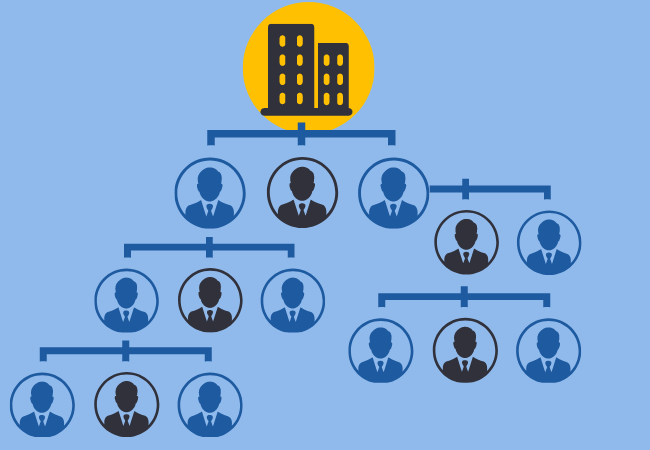
Check out our article to discover how you can adopt a new software into your organisation to get some inspiration and get the ball rolling.
Your product team, for example, will be armed with product data and insights to help improve the roadmap. Marketing, on the other hand, might be more interested in content and website feedback. Data scientists will need access to create charts and dashboards, while copywriters will need to check all your feedback forms for brand tone of voice.
With all these different stakeholders using Mopinion, it’s wise to consider how your setup of Mopinion supports and matches your current organisational needs. To prevent an overlap of groups, you should discuss your goals, or what you want to do with the Mopinion platform, and how you can integrate feedback into your organisation as a whole.
Look, don’t touch: onboarding new team members
Starting off, we recommend setting up an access group to help onboard new team members. This way you can enable access to view certain areas, but limit access to sensitive parts of the platform, or more complex features.
Create an access group titled ‘Onboarding’ or ‘New users.’ Select relevant reports, be sure not to include anything sensitive, and then we recommend only enabling viewing rights to parts of the platform. This way, new colleagues can learn about the platform piece by piece.
This will be helpful for managing sensitive information, but also for integrating feedback into your organisation. You can set up this group for junior users and rest assured that your hard work creating charts and your dashboard won’t be interfered with.

Access by functionality or team
Another idea would be to set up access groups for your different functionalities within your organisation.
Web developers
For example, you could create an access group titled ‘Web Developers’ for, you guessed it, your web developers. The members of this group will only need to access the deployment section, so they can copy the deployment code to your website. Enable access to all reports and enable editing rights for the deployment section, and disable access for the rest of the platform.
Sales
For a sales team, you can enable access to the relevant reports e.g. Post-purchase feedback or Demo evaluations. Then, depending on the team’s goals, you can enable viewing rights to different parts of the platform, such as the feedback inbox, or the form overview page. They might not be the ones creating and deploying the feedback forms, but they will likely need access to the incoming feedback, and the insights visible in the dashboards.

Content Managers
The same way you could also create a group for your content managers. Enable access to relevant reports and edit rights to the form builder, and perhaps the dashboard. Depending on their needs, you can enable viewing rights to certain areas like the feedback inbox. This way they can check out the incoming feedback, but they can’t adjust the tags or actions, for example.
Shared goals, shared access
If you have various teams with common goals, you can arrange your access groups that way instead. Perhaps Designers and Copywriters have similar goals, one designing feedback forms, and the others writing the copy for them. Therefore, they all need edit rights for the form builder.
By creating groups for common goals, e.g. Content Management, you can allow team members from multiple teams to access the same parts of the platform. They may also need access to other parts of the platform, if they were to dive into the feedback and make use of this data.

So we recommend giving them access to the feedback inbox, and the dashboards. Whether they can edit them themselves depends on what works best for your organisation.
Note: if a user is added to multiple access groups, the one with the most access rights will take preference.
Location, location, location
Operating internationally requires special attention to be given to the subtle differences and cultural nuances of different regions. Access groups can be very helpful for this, particularly for your localisation efforts. Depending on the size of your organisation, and whether you’re an international or a more regional company, you could create access groups specifically for different regions.
Perhaps you have extensive teams dedicated specifically to the DACH region. In that case, it might be wise to set them up with their own access group with access rights to the relevant reports. Whatever permissions are required depends on your organisation.
Pro Tip: For larger, international organisations, create access groups and go even further, with groups divided by role and location. For example, ‘Content marketers – Nordic region’.
Temporary or long-term campaigns
Another way to make use of access groups is to create them for specific campaigns, for example, a Black Friday campaign. You could enable access to the relevant reports, then enable specific permissions for the stakeholders in the campaign. Depending on the industry you’re in, your set-up will differ.
For e-commerce, you could indeed create an access group titled ‘Temporary campaigns’. Enable access to the relevant reports, and set permissions, so users can both design and deploy feedback forms. They will also need to keep track of their campaigns with the dashboard and feedback inbox.
Of course, access groups are highly customisable, so you can tailor the permissions specifically for the goals or needs of your campaign.
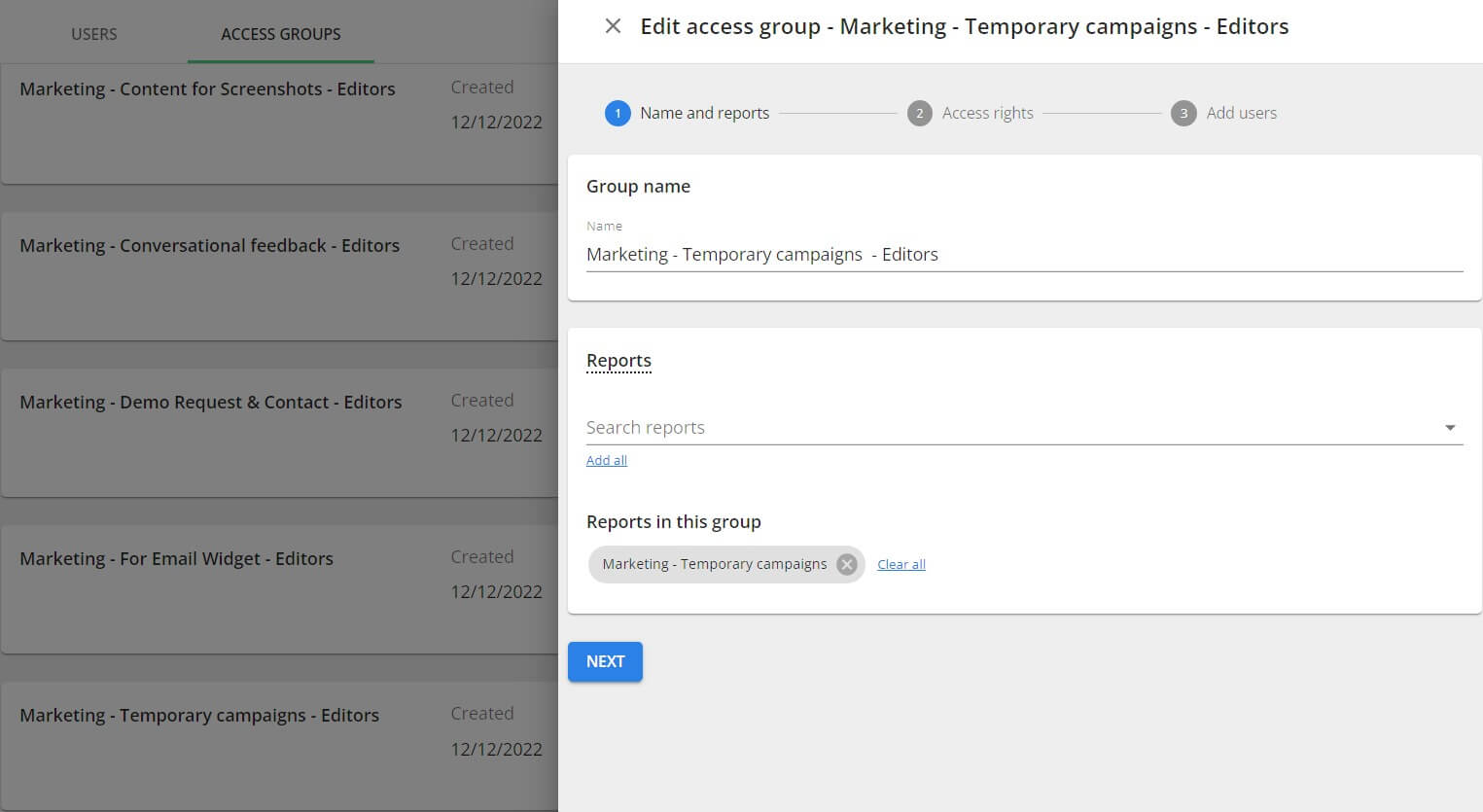
Pro-tip: Be sure to give your access groups a proper title, making it clear and easy to grasp, so you can keep track of your users and permissions easily.
Internal processes
Asking employees for feedback is a great way to improve various aspects of your company and your employee experience. In fact, companies who ask their employees for feedback regularly have 14.9% lower turnover rates.
If you collect feedback internally, access groups make it easy for you to keep sensitive information safe. Create an access group with the title ‘HR – Internal feedback’ select the report for internal processes, e.g. employee event feedback, and enable the rights to view and edit each section, then add in your HR team.
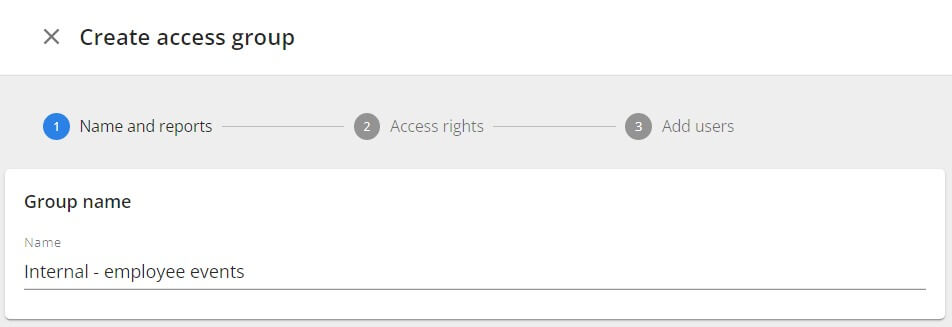
That’s all, folks
Remember, don’t go overboard with creating multiple groups straight away. You don’t want to create a jungle of groups within the platform. Make sure your access groups are all created with a clear purpose, and be sure to keep track of who can access what in the user management overview.
Here at Mopinion, our team of customer success managers are always happy to help you. So, if you’re unsure, be sure to contact a team member to help you get started with access groups, or check out our knowledge base. Stay tuned for more on this in the future, as well as a ‘behind the feedback’ on how this solution came about. Or, get started right away with access groups.








