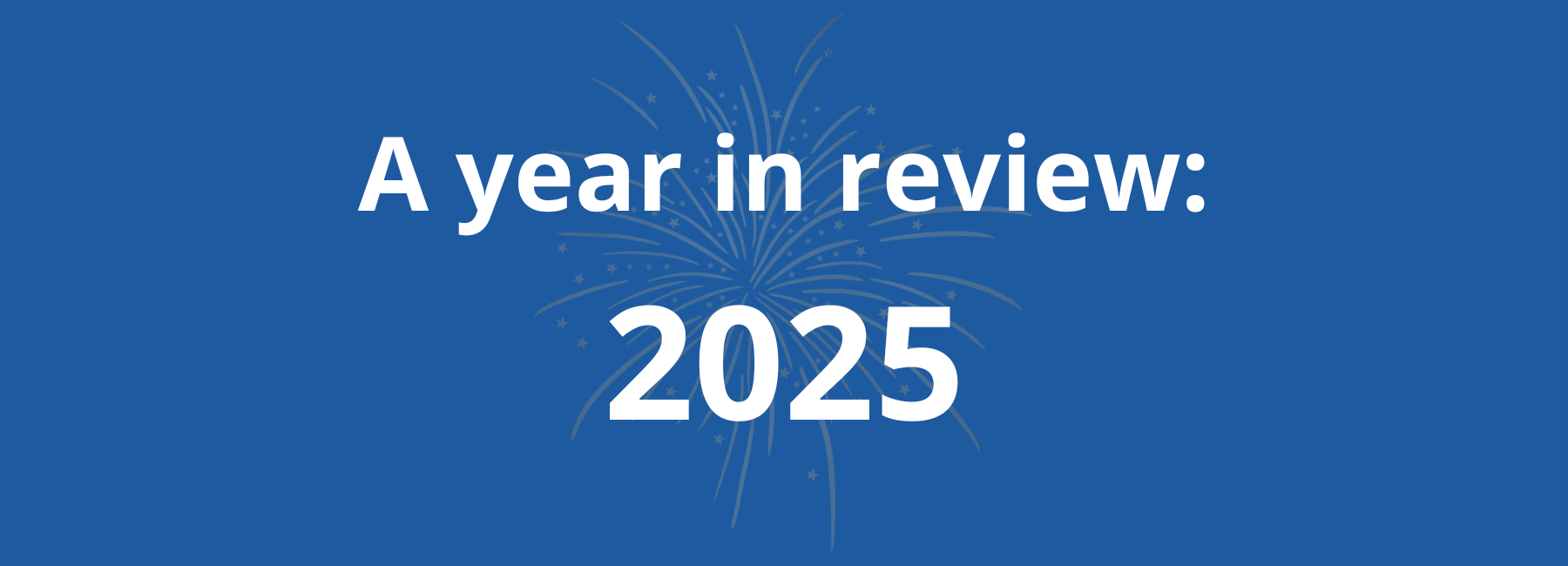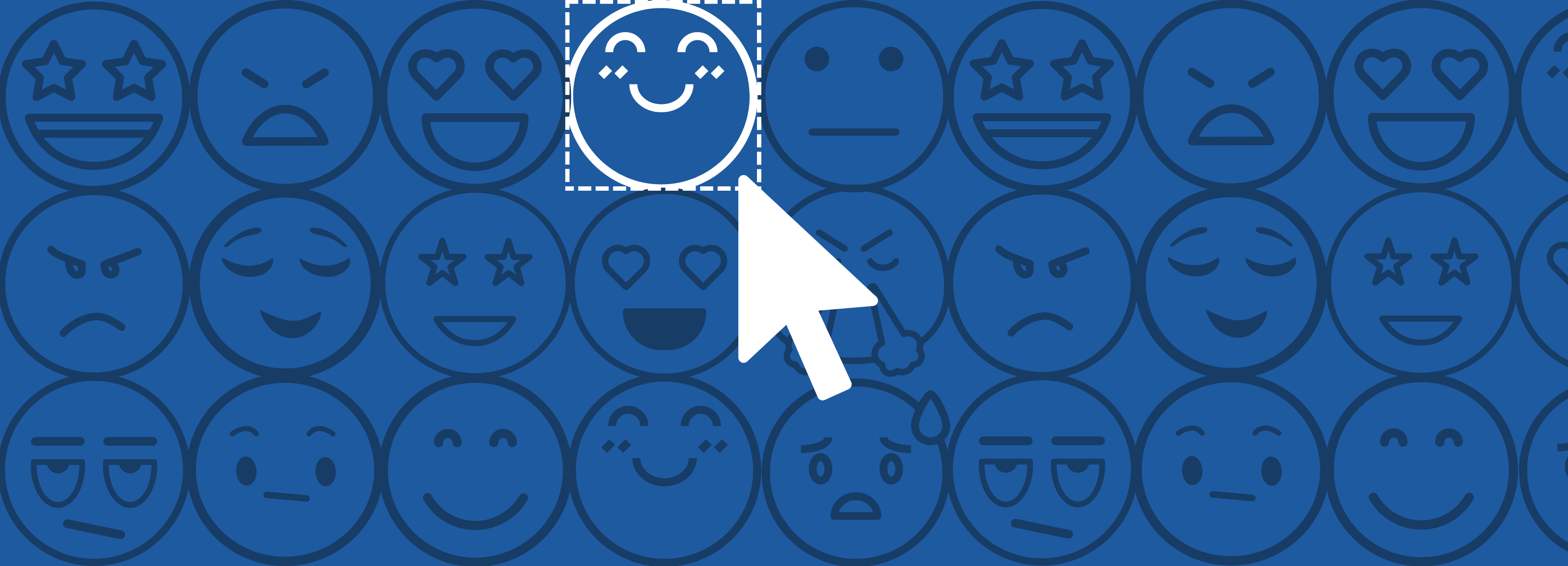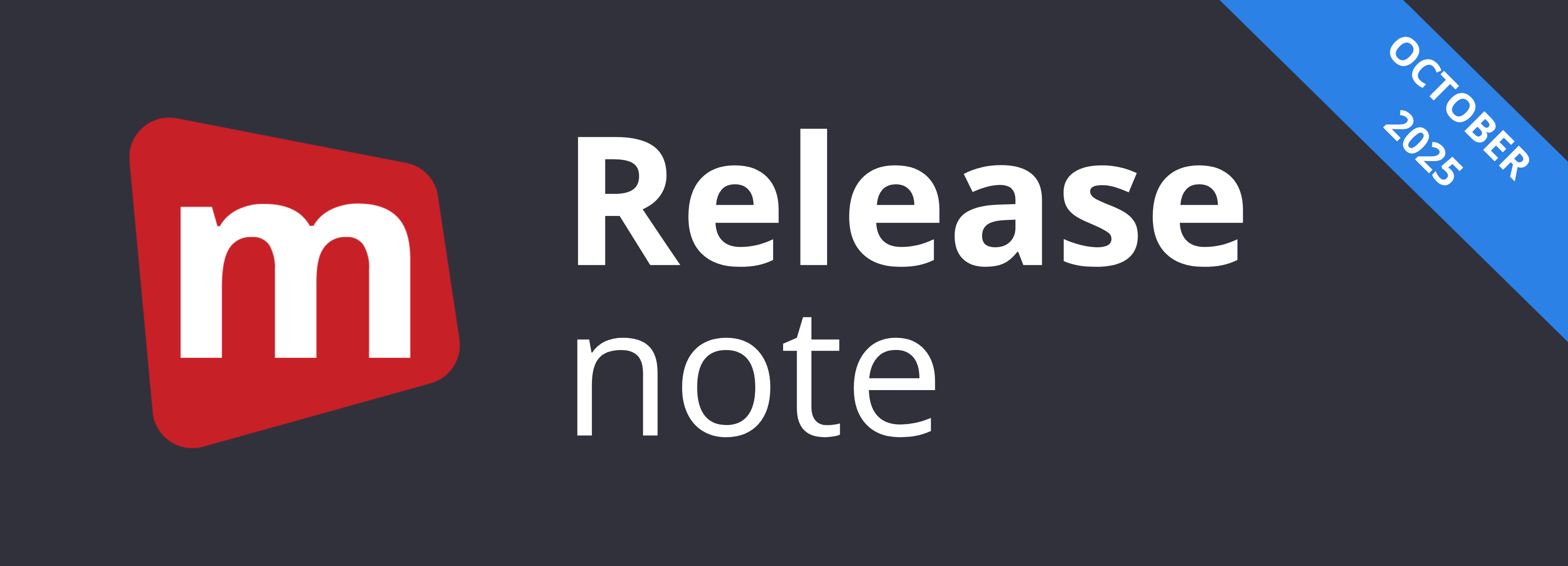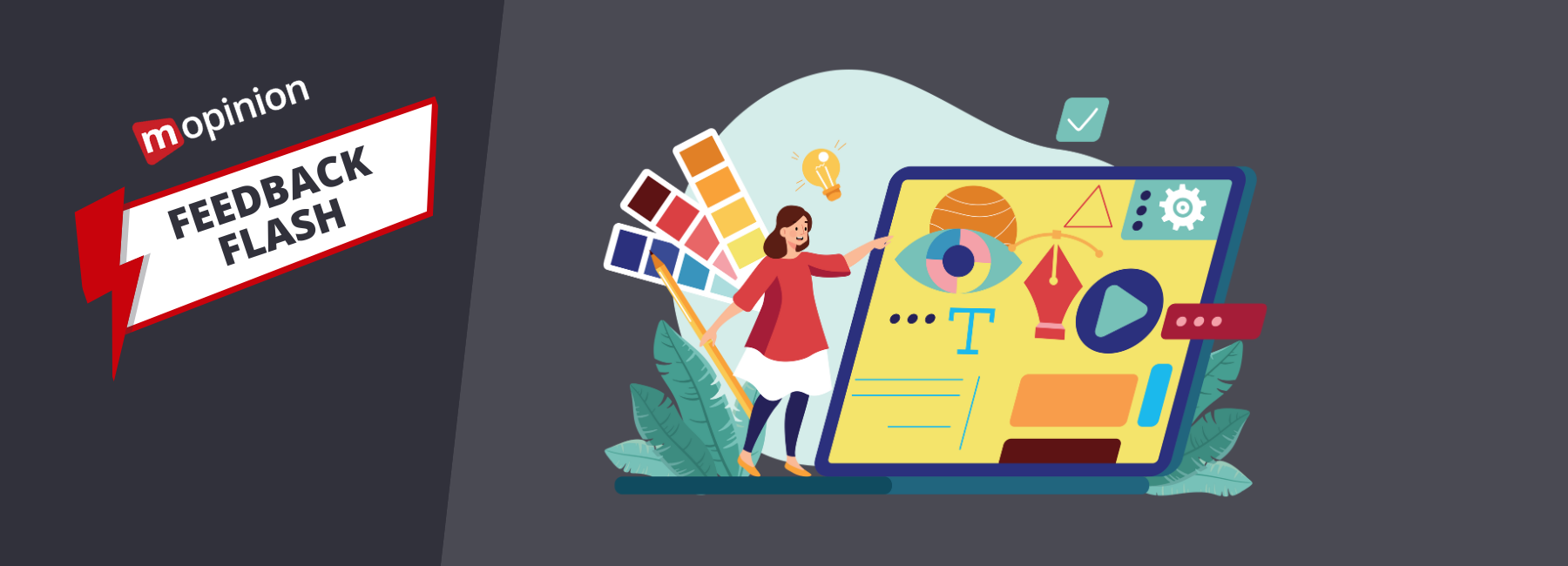In this edition of Feedback Flash, we are diving into deployments. This is what we at Mopinion call a set of feedback forms and the conditions you create for how, when and to whom they are displayed. We have several handy tips and tricks that will make publishing your feedback forms both simple and precise – from targeting your forms to the right audience to troubleshooting.
This article covers:
- What is a deployment, and how does it work?
- Trigger conditions – Display your feedback forms to the right audience
- The Deployment Assistant – Troubleshoot and test your website feedback forms before publishing
- Track and revert changes with Deployment Versioning
- Time savers – work smarter, not harder
Before we get into the specific tips and tricks, however, let’s cover the basics:
What is a deployment, and how does it work?
As mentioned, a deployment is what we at Mopinion call a set of feedback forms and the rules you create for when, where and to whom they will be displayed.
You set your feedback forms live by adding them to a deployment and publishing it. This is easily done in a few easy steps!
All you do is:
- If you are publishing a new deployment, first add your deployment code to your website or your deployment ID to your mobile SDK.
- Add your feedback form to the deployment
- Set your triggers and conditions (we’ll cover that a bit further down)
- Click publish
Voíla! Your forms are now live.
The best part is that you only have to add the code or the ID once. After that, you can add or remove as many forms as you like from the deployment and publish your changes by simply clicking the ‘Publish’ button.
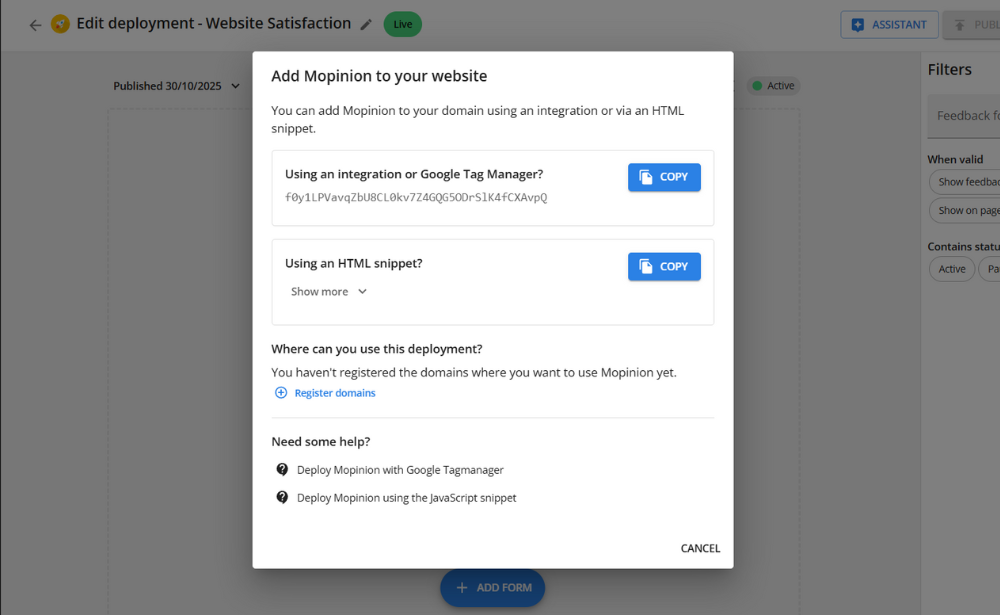
However, if you want to create more deployments to group your feedback forms based on goals, target, campaigns or anything else, that is, of course, also possible. You just need to add the new ID or code for every deployment that you create.
Now, let’s move on to some handy tips and tricks for how to publish your forms exactly the way you want them.
Trigger conditions: Display your feedback forms to the right audience
Setting triggers and conditions in Mopinion is what determines when, where and to whom a feedback form is displayed on a website or in a mobile app.
Some forms are meant to be displayed at all times and to whoever might access your website or mobile app. However, some forms are meant for a certain target group – triggers and conditions are how you target that group.
There are a number of different ways to direct your feedback forms with Mopinion. A few of the more popular examples are:
URL
Target your feedback forms to specific pages or flows to research certain digital journeys or pages. A typical example of using this trigger is after someone makes a conversion or on content-heavy pages.
User behaviour
Trigger forms based on behaviour like exit-intent or after visiting a set of pages. This is useful when researching why your visitors aren’t converting or behaving in a way you would expect them to.
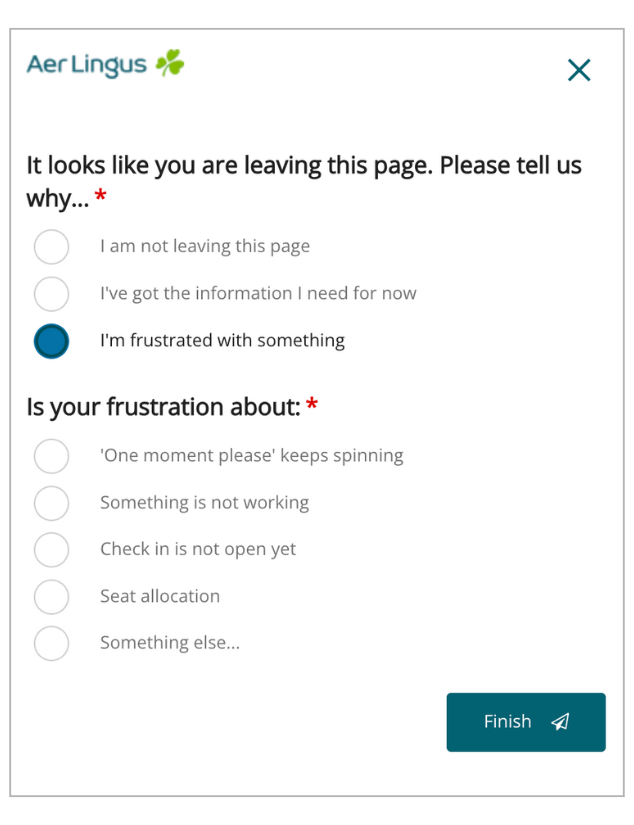
This feedback form from Irish airline, Aer Lingus, is triggered when a visitor indicates that they are trying to leave the page.
Timings
Triggering a form directly when someone enters your website can cause a low response rate. In most cases, it disrupts whatever your visitor is trying to do on your site and ends up becoming an annoyance. Setting your forms to show after your visitors have spent a certain amount of time on your page avoids this issue.
You can also choose to set a form to appear only at a certain time of day, either on specific pages or all over your website.
Percentage
If you have a website or app with high traffic, you might get too much data to handle if you ask every user for their feedback. With this condition, you can choose to only show your feedback forms to a certain percentage of visitors.
And there we go! These were just some examples of triggers and conditions available in Mopinion. There are many more to choose from in our platform.
How do you set triggers and conditions in Mopinion?
Use the side navigation bar in the Mopinion platform. Go to ‘Data Collection’ and choose ‘Deployments’.
Create a new deployment or choose an existing one and add a new feedback form, or select the form you want to edit. You’ll now see a list of different condition sets. Toggle on the condition you want to use and set it to match your needs.
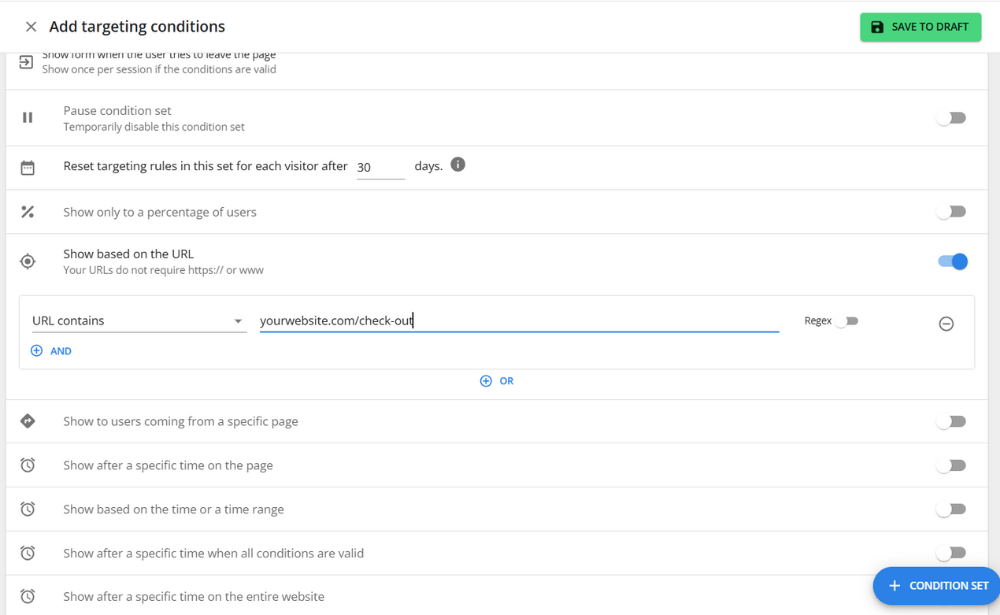
Once done, click ‘Save to draft’ and then ‘Publish’. Your forms are now live on your website!
The Deployment Assistant – Troubleshoot your website feedback forms before publishing
Creating a website feedback form, publishing it and then noticing it doesn’t work like intended can be a frustrating experience. Troubleshooting why things aren’t working like they should by going through every little change you made to your deployment is both time-consuming and just plain difficult.
Well, the Deployment Assistant does the detective work for you. It allows you to preview feedback forms before you publish them. If a form isn’t showing as intended, you can also easily see exactly why and fix it accordingly – making troubleshooting a walk in the park.
How do I use the Deployment Assistant?
Go to ‘Data collection’ via the sidebar in the Mopinion platform and choose ‘Deployments’. Either create a new one or choose the deployment that the feedback form you are looking for belongs to.
Here, simply click ‘Assistant’ at the top right corner and add your website URL to either inspect what your forms will look like once they’re live or to troubleshoot any feedback forms you might have an issue with.
Once you’ve done that, you’ll see your website with another ‘Assistant’ button in the top right corner. Once clicked, an overview of all the feedback forms that belong to your chosen deployment appears. Here, you can see if a feedback form is triggered or not.

When you click a specific form, a more detailed list of the specific conditions set for the form appears. The active ones have a green dot next to them, while the blocked ones have a red dot, complete with a short explanation, letting you know why the condition isn’t working.
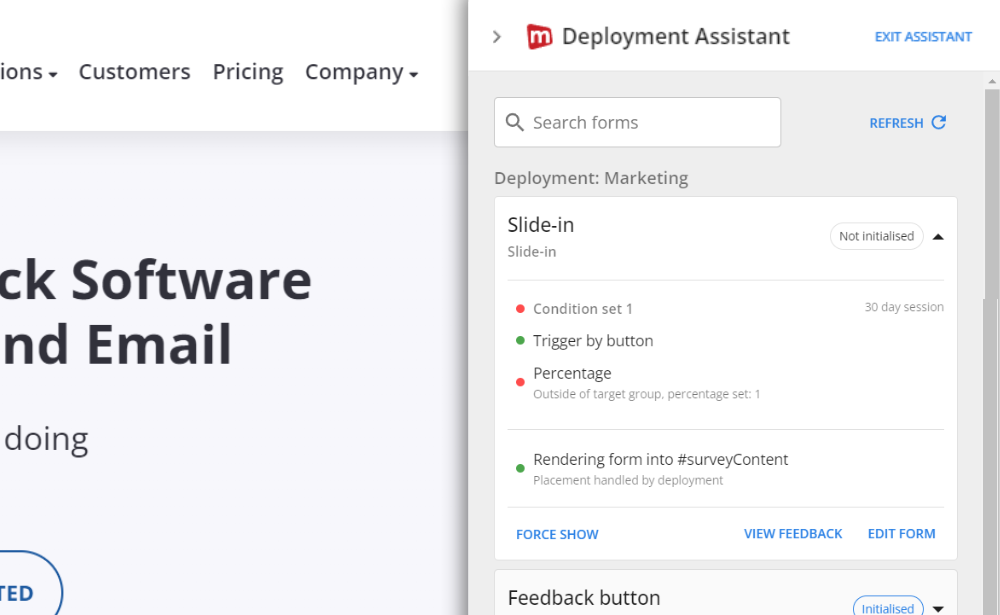
Easy, right? The only thing you need to keep in mind is that to use the Deployment Assistant, you first need to install the deployment code on your website. Find a detailed explanation on how to do this here.
Track and revert changes with Deployment Versioning
On the topic of troubleshooting feedback forms, the next step is being able to track changes made to your feedback form conditions.
Mistakes happen – sometimes users accidentally change the settings (called conditions in Mopinion) for how a feedback form is displayed. However, trying to track down exactly what was changed is not always an easy feat. Especially if the mistake wasn’t made by you, but by a colleague.
But that’s why we have Deployment Versioning!
This functionality allows you to:
- See what changes have been made to the display conditions for a feedback form and when, allowing for easier troubleshooting
- See who is responsible for the changes, creating an easier line of communication by enabling you to simply ask your colleague why a change has been made (or point fingers, if you’re feeling petty ;))
- Revert back to a previous version of your conditions with a simple click of a button

Check out a detailed step-by-step guide to Deployment Versioning here.
Time savers – work smarter, not harder
We think it’s important to allow our users to spend more time creating the optimal digital customer experience and less time doing admin. That’s why we have a few tricks and functionalities for you that will speed up the process of publishing your feedback forms with the right display conditions.
Creating and saving condition sets
Do you have a set of conditions that you use often? Maybe you use JavaScript variables like customer IDs on several feedback forms or
have a detailed list of URL filters.
Manually entering this every time is time-consuming. Luckily, there is an easy trick to get around this!
By clicking the label icon at the top of your condition set, you can save it and apply it to multiple feedback forms. Handy, right?
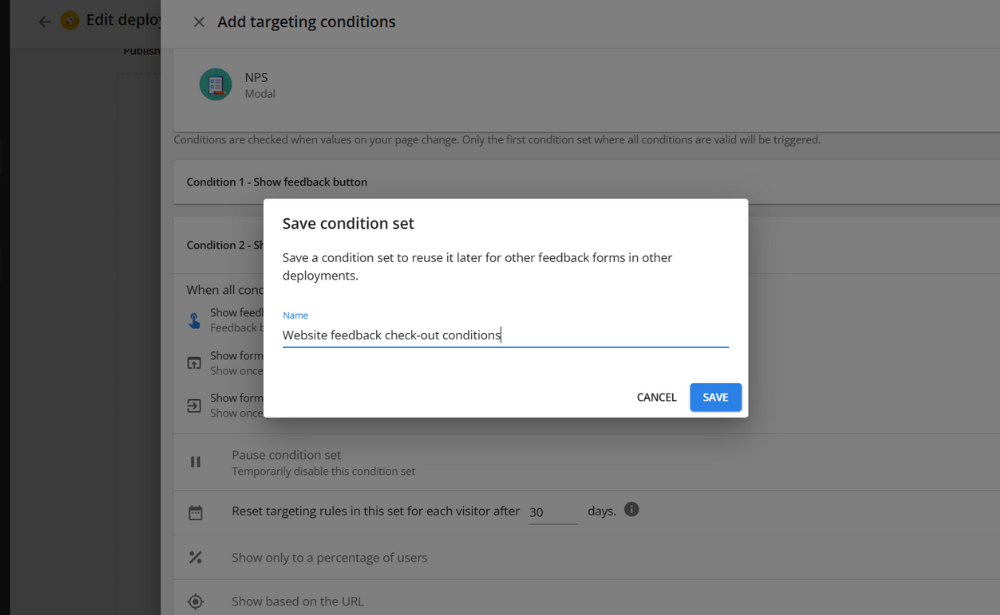
Simply name it and save it. Next, open the feedback form you want the condition set to apply to and add it by clicking ´+ condition set’ and choosing your preferred set.
Easy and saves you a lot of time!
Duplicate entire deployments for your test environment
When you are troubleshooting or making lots of changes to a set of feedback forms (or a deployment, as we call it in Mopinion), it might be handy to test forms that aren’t actually live on your website or app yet. Either via our Deployment Assistant (websites only) or in your own test environment.
That’s when duplicating your entire deployment comes in handy. This allows you to make any changes you want to an existing set of feedback forms and ensure that everything works accordingly, before putting them live. Once done, you can simply unpublish your old deployment and publish the new copy with the right configurations!
The best thing is – it’s super easy.
Simply go to ‘Data Collection’ in your sidebar navigation within Mopinion and choose ‘Deployments’. Click the three dots of the deployment you want to duplicate and choose ‘Duplicate deployment’. Give the duplicate a name, and then you are good to go!
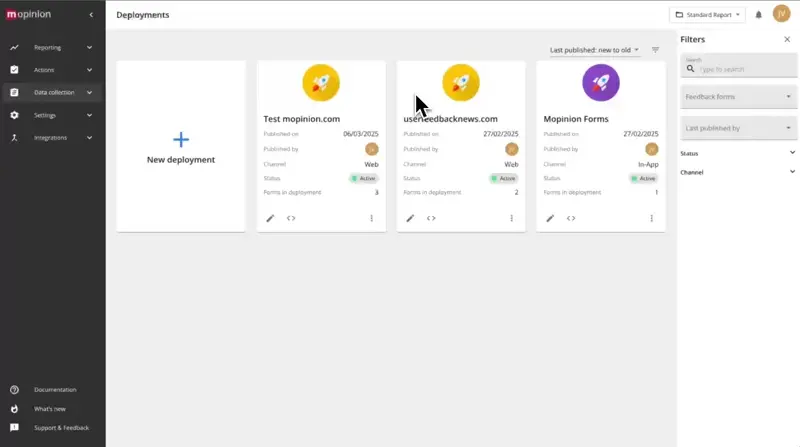
Mopinion: Now part of Netigate
With that, we’ve reached the end of this edition of Feedback Flash! We hope that you’ve found some solid tips about our software, and we’re here to help you out if you wish to discuss something further. We’re only an email away.
Did you also know that Mopinion is now part of Netigate?
Once you’ve put your forms live and collected your data, you might be curious about how to analyse it in the best way. While Mopinion offers in-depth analysis options, AI-powered Netigate insights allows you to go a step further. This software consolidates all your customer experience and employee experience data into one platform and helps you get the most out of your insights with the help of agentic AI.
Stay tuned for the next Feedback Flash when we will dig deeper into this topic and Netigate Insights!
New to Mopinion?
Not yet a Mopinion customer but feeling inspired to kick off your feedback collection? You’ve come to the right place!
Mopinion is the #1 European digital feedback software for web, app and email. With our powerful solution, publishing targeted and highly customised feedback forms is a walk in the park. You’ll also have access to generative AI analysis, automated and customisable dashboards, not to mention a myriad of different digital feedback template options. Check it out for yourself!
Ready to see Mopinion in action?
Want to learn more about Mopinion’s all-in-1 user feedback platform? Don’t be shy and take our software for a spin! Do you prefer it a bit more personal? Just book a demo. One of our feedback pro’s will guide you through the software and answer any questions you may have.