It’s finally here! The feature you’ve all been waiting for… Mopinion’s new feedback form translation feature! In response to the high demand among our customers, we’ve just launched a new feature in our form configuration section, which allows users to add multiple translations to the same feedback form.
Gone are the days when you had to copy an existing form, translate it and match all of the settings with that of the existing form. Now you can take one form and create as many translations of it as you’d like while maintaining all of your previous settings. The only steps you need to take are setting the language selection type and adding your translations to the form. This a much simpler and speedier way of deploying the same form in countless languages!
Curious how to set this up in the form builder? Let’s take a look.
How to add translations to your feedback forms
It’s really easy! Just follow these steps:
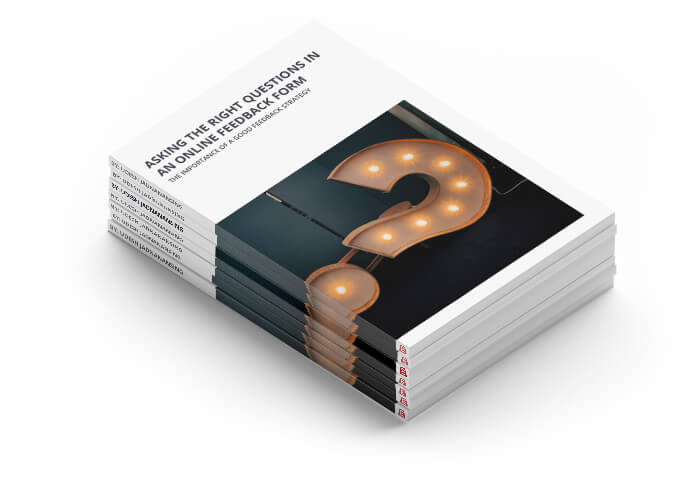
Free White Paper: The importance of A good Feedback Strategy
Learn about asking the right questions in an online feedback form to get the most out of it.
1. Choose an existing feedback form or create a new one.
For the sake of this example, we will create a new form entirely, using a template.

2. Then go to the Configure Tab (#3) and on the left taskbar, click on ‘Translations’.
Here you will choose your language selection type. In other words, how your form will catch the correct language. You can choose any one of the following:
- Based on (part of) URL
- By URL parameter
- By Javascript variable
- By cookie value
In this example, we have selected the URL parameter option.
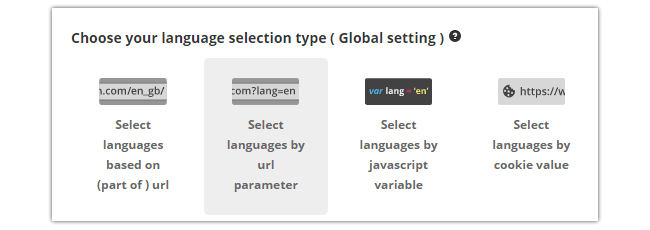
Once you have chosen your language selection type, you will type in the URL parameter. In this case, we will use ‘lang’. Then you can add your new language to the right.
Here you will input your URL parameter value, (i.e. ‘nl’) and Country Language (i.e. Netherlands). This will look something like this when you’re done:

Then click on ‘Add Language’ and your language will appear below in the ‘Language filter’.
Note: to the right of the language filter, you have the option to manually add a ‘language selection’ option to your feedback form. This enables your visitors to switch back and forth between the different languages your form is available in:
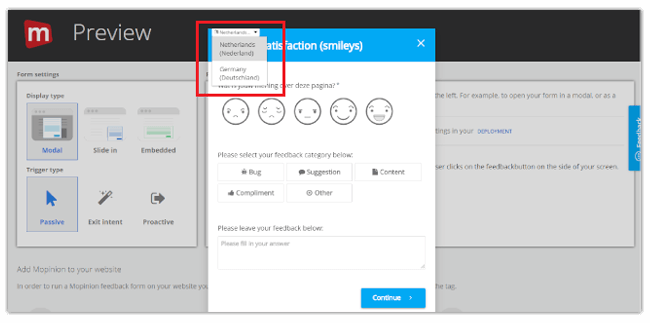
Have your translations ready? You can start typing them right into the form (using the base language – in grey- as guidance).
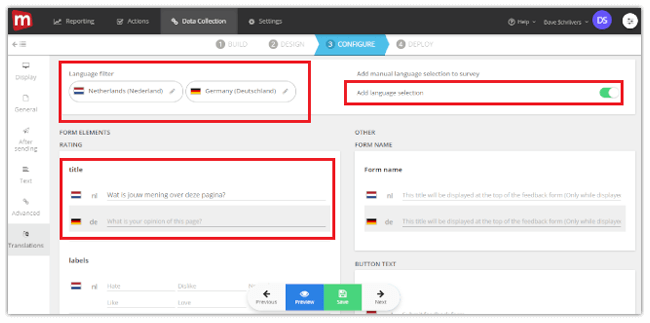
When you’re done, all you need to do is click the ‘Save’ button and your form is ready to go.
Questions, comments, concerns?
Let us know your thoughts in the feedback form below.
Ready to see Mopinion in action?
Want to learn more about Mopinion’s all-in-1 user feedback platform? Don’t be shy and take our software for a spin! Do you prefer it a bit more personal? Just book a demo. One of our feedback pro’s will guide you through the software and answer any questions you may have.






